|
||||
SymptomsWhen viewing the page in Live Page mode or when trying to view a page after publishing it to the web server, the webbrowser displays any of the following errors:
CauseThis error usually happens on Windows NT, Windows 2000 or Windows XP and may be caused by any of the following conditions:- the database file or database folder doesn’t have necessary security permissions to write to, or erase an .ldb file created by Microsoft Access when opening the database - the database file doesn't have sufficient security permissions or write permissions to be modified when updating data in it. The web browser is seen by the web server as a Internet User that has the server account IUSR. This user needs to have write permission to the database file and to the database folder. ResolutionFollow these steps to resolve this issue:1. Use Windows Explorer to find the folder on the disk, which contains the database file (.mdb). This is usually your project folder. 2. Right-click on the project folder and select Properties. 3. Uncheck the Read-only property. 4. Click on the Security tab in the properties window. (Attention: If you don't see such tab (Windows XP), close the properties window, open any folder, select Tools -> Folder Options -> View, and uncheck the option Use simple file sharing.) 5. Click Add and find, then select the user IUSR_<COMPUTERNAME>. 6. Select the Write checkbox in the Allow; column to assign Write permissions to the IUSR account. 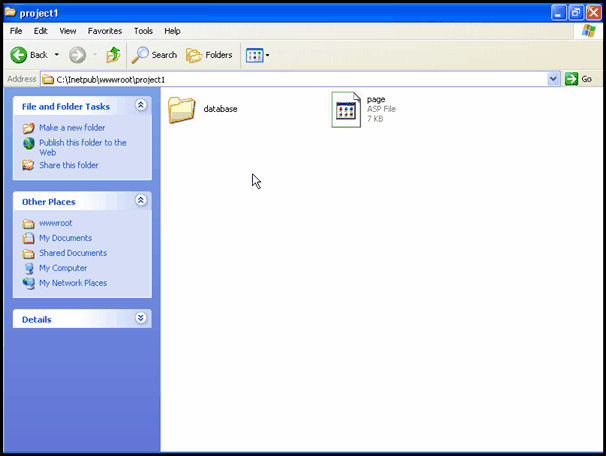
More InfoAfter being fixed, this error may reoccur when compacting the MS Access file since the database file being compacted is being erased and a new one is created in its place.StatusThis issue doesn't require further action. |
||||
Viewed 314553 times. Last updated: 4/29/2013 1:03:18 AM |